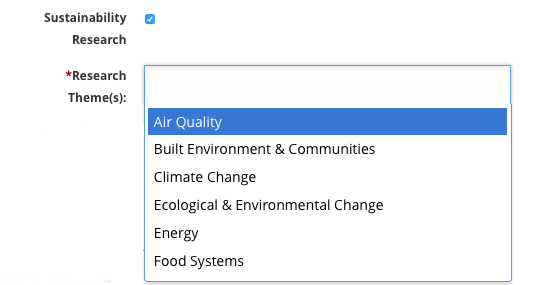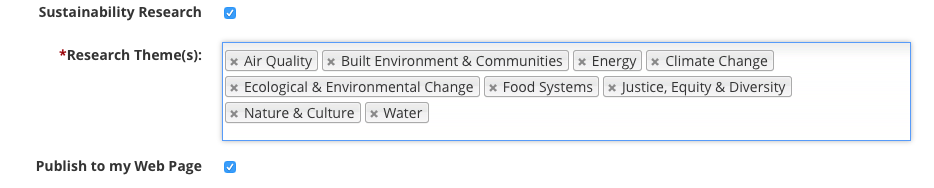- Log in to Faculty Profile Editor via the Faculty Information & Support portal
- Select Edit Annual Activity Report On the left of the screen are 13 categories of information. Of these, the following have the option of selecting the Sustainability flag: Teaching, Sponsored Research & Gifts, Research/Scholarship, Software, Professional Organizations, Entrepreneurial Experience, Media Exposure, Service, Honors & Awards.
- Select the information category you wish to edit. Within that function, you may add new information or edit existing information by selecting the EDIT button or the pencil icon, depending on the category.
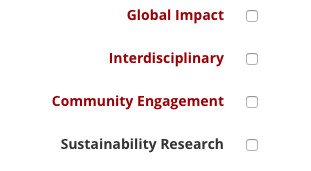 You will be able to select multiple flags. When you check Sustainability Research, a box will appear with a drop-down menu in which you can select the relevant sustainability research themes. Each of these themes is relevant to multiple focus areas, so you may wish to read a bit more on the themes to determine which are associated with your activities.
You will be able to select multiple flags. When you check Sustainability Research, a box will appear with a drop-down menu in which you can select the relevant sustainability research themes. Each of these themes is relevant to multiple focus areas, so you may wish to read a bit more on the themes to determine which are associated with your activities.
Note also the options to flag Global Impact (important for reporting on U global efforts) and Community Engagement. (The Interdisciplinary flag is related to College of Humanities interdisciplinary programs).